Unsere Lösungen
Nach Funktion
AltMouse existiert nicht mehr und wurde durch die WORK & MOVE™-Software ersetzt. Klicken Sie unten, um sie kostenlos zu testen.


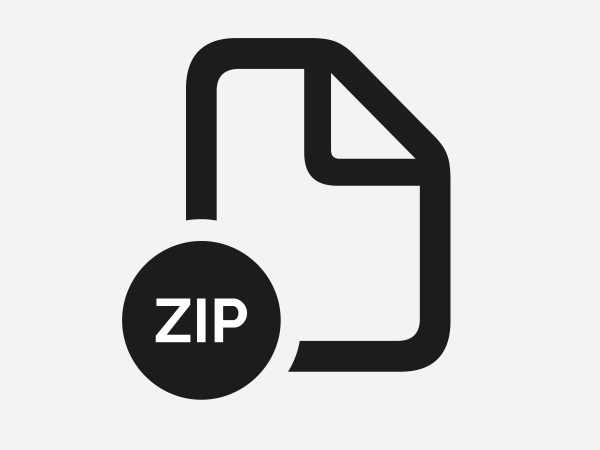
Sie suchen Beratung oder haben eine Frage zu unseren Produkten. Kontaktieren Sie unsere Produktexperten.
Brauchen Sie Hilfe?
Sehen Sie sich unsere häufig gestellten Fragen an oder Kontaktieren Sie uns
Viele Kunden sind Ihnen vorausgegangen
Lesen Sie über ihre Erfahrungen mit BakkerElkhuizen